I want my presentations to look like they were pulled from the pages of a design magazine.

The fastest way to present an artwork from the FAE website is to place the FAE Live View target on the wall where an artwork is desired, select the artwork to be presented from ArtTracker (FAE’s favorites list), and then use the FAE Mobile App to show your client, using augmented reality, how the artwork fits the space. The App will allow you to capture the View, upload it and assign it to a Project in My Views and/or email it to another party.
Although the Mobile App is the quickest way to show an artwork in your client’s space, if they prefer to see presentations that look like they were torn from a design magazine, it is much better to use FAE’s Desktop App.


To create a View with the desktop app, you will need to place a Rooms target on the wall where an artwork is needed as you did with the Live View Target described above. Then, following FAE’s suggestions “For Best Results,” located on the second page of the Rooms target printout, photograph the room from multiple angles so the Rooms target is visible in each image. The images can be uploaded to FAE through the Mobile App or from the file up-loader in My Rooms, depending on what device was used to capture the images.
Once the Images are uploaded to My Rooms and you have added the artworks you want to see into your ArtTracker, you can now easily create a magazine quality presentation View to show how the artwork will look in the room.
View creation is discussed in detail in the blog post Anatomy of a View and there is also a three minute video available that introduces the basics of process. To make the View presentation as elegant as possible FAE provides a thoughtful selection of tools that make the View edit process creative and fun. The FAE View creation tool box allows you to:
- Place a rudimentary frame around the artwork image and select its color from the FAE color palette.
- Balance the lighting between the artwork that was photographed under controlled lighting and the Room that most likely wasn’t.
- Drag and drop the artwork image to a different location on the wall and then drag and drop the artwork’s corners to adjust its perspective to suit its new location. Keep in mind that the proportional height and width of the artwork is only correct when it is centered over the target’s original placement in the Room photo.
- Name and assign the View you are creating to a Project.
After each View is created, it appears in My Views:
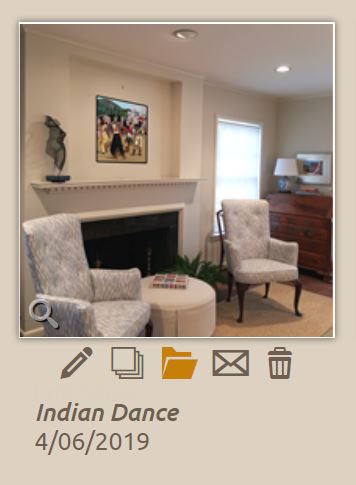
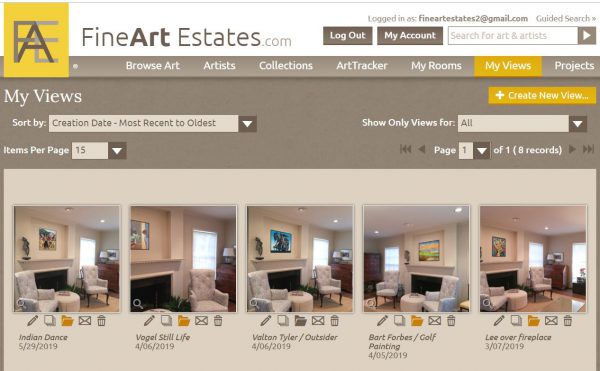
![]()
The View can then be emailed, printed out, or cut and pasted into a power Point Presentation. All the Views can be filtered by Project and reviewed by clicking on the stack icon under one of the View thumbnails.
A PowerPoint can be saved as a PDF if it is to be emailed or shown on a phone, tablet or desktop to your client, or it can be saved as a PowerPoint file so it can be displayed for a group presentation. Below is an example of a Power Point presentation showing several layout examples.
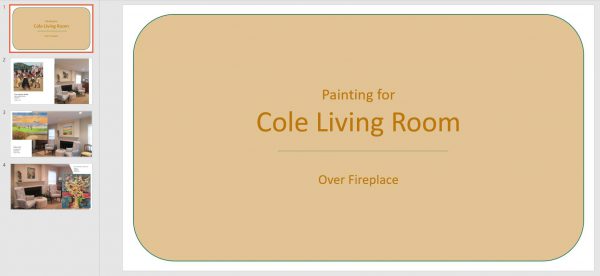
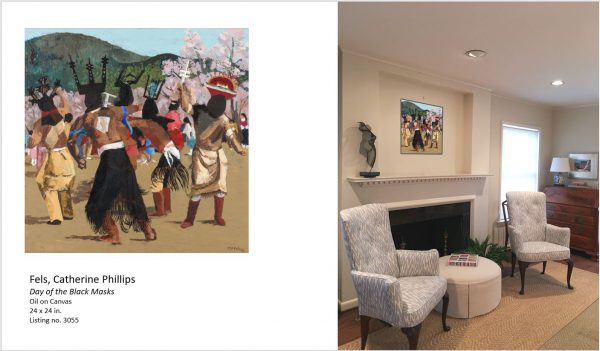


*****
To see all available FAE Design Blog Posts, jump to the Design Blog Table of Contents.
To see all available FAE Collector Blog Posts, jump to the Collector Blog Table of Contents.
Sign up with FAE to receive our newsletter, and never miss a new blog post or update!
Browse fine artworks available to purchase on FAE. Follow us on Facebook, Instagram, or Twitter to stay updated about FAE and new blog posts.
For comments about this blog or suggestions for a future post, contact Kevin at [email protected].
Other FAE informational posts you may find helpful:
Fine Art Insurance 101
 Practical Tips for Safely Transporting Artwork
Practical Tips for Safely Transporting Artwork
 Temporarily Storing Artwork: A Case Study
Temporarily Storing Artwork: A Case Study
 Four Artwork Storage Solutions
Four Artwork Storage Solutions
 Hanging and Framing FAQ’s
Hanging and Framing FAQ’s
 Siting Sculpture, Part One: Overview
Siting Sculpture, Part One: Overview
 Siting Sculpture: Part Two, A Case Study
Siting Sculpture: Part Two, A Case Study
 The Importance of a Proper Frame
The Importance of a Proper Frame
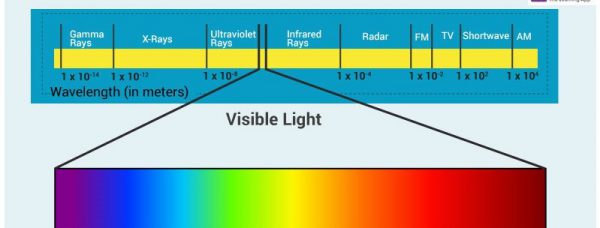 When to Use UV Control Glazing
When to Use UV Control Glazing
 Reflection on the Problem of Reflections
Reflection on the Problem of Reflections
